# Import a Keplr account
If you are setting up Keplr for the first time:
In the initial pop-up window, choose [Import Ledger]
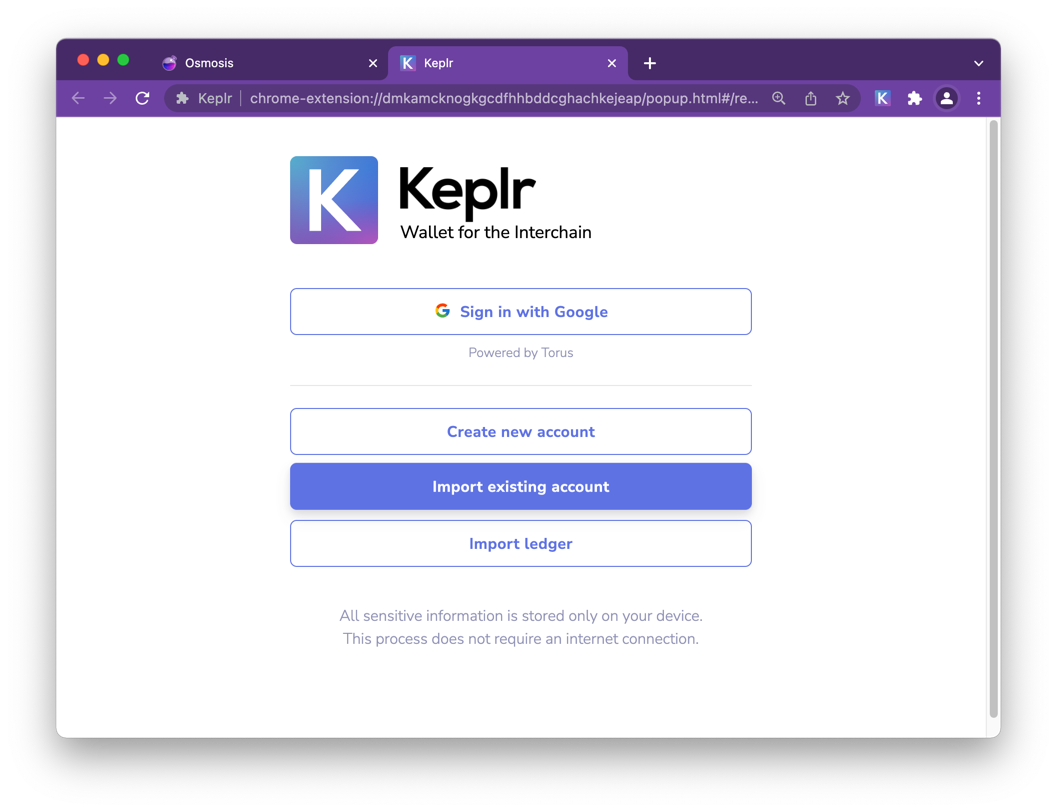
# If you have used Keplr before:
In the extension click on the silhouette in the upper-right corner, then the blue box [Add Account] & select [Import Ledger]
To complete the connection with your Ledger Nano Hard Wallet, follow the steps described in the pop-up that will appear (you can find a detailed tutorial here) (opens new window).
Make sure you have imported the account with the correct derivation path.
If you are interested in knowing more about the HD wallet derivation path, you can find more in the Keplr FAQ, section [General Questions].
If you have just downloaded Keplr extension, it’s time to set your password! Choose carefully, if possible prefer a password you’re not using in any other application, and then click [Confirm].
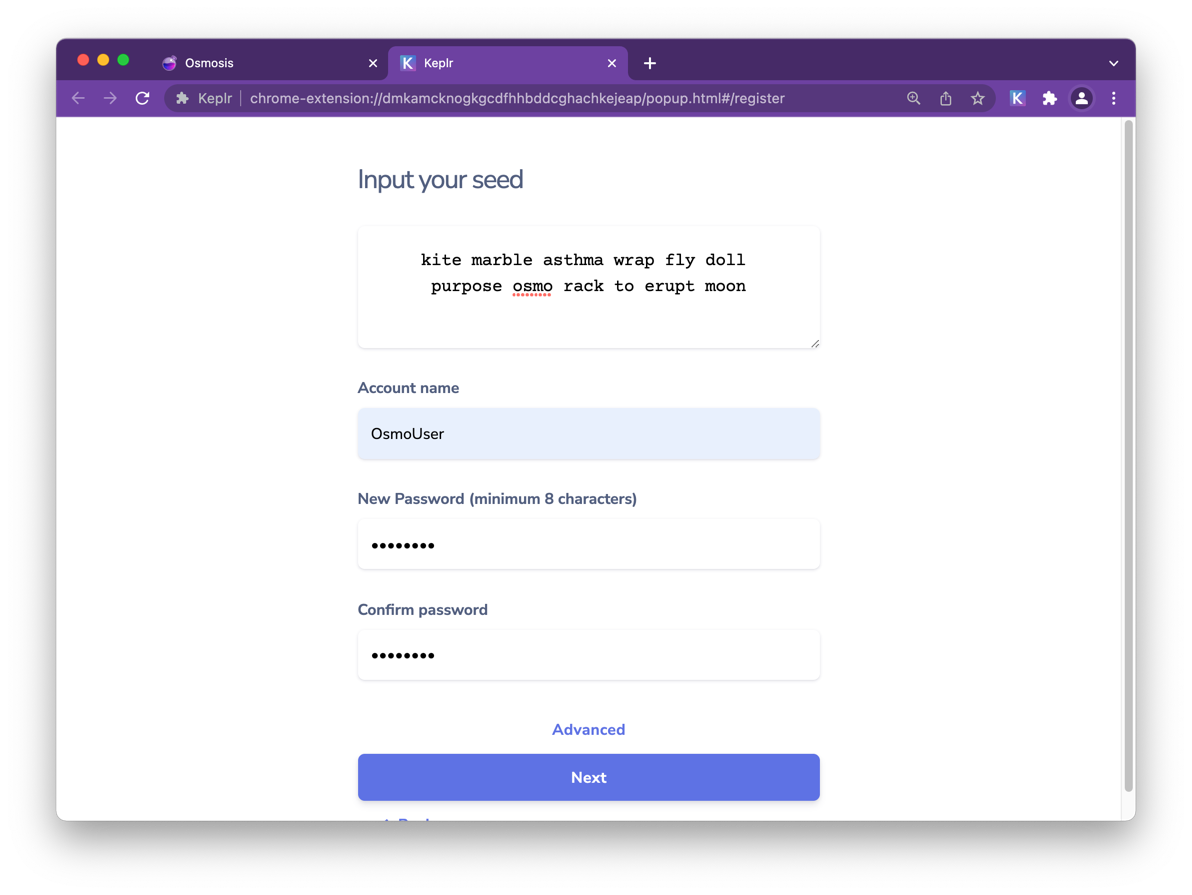 If you have used Keplr before, this step will be skipped as you have already set your password when creating/importing your first account.
If you have used Keplr before, this step will be skipped as you have already set your password when creating/importing your first account.
Select [Done].




